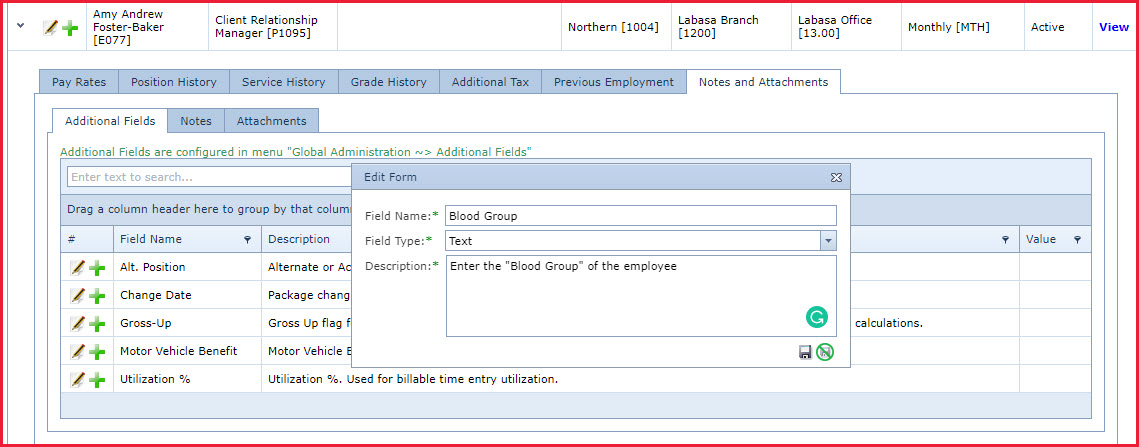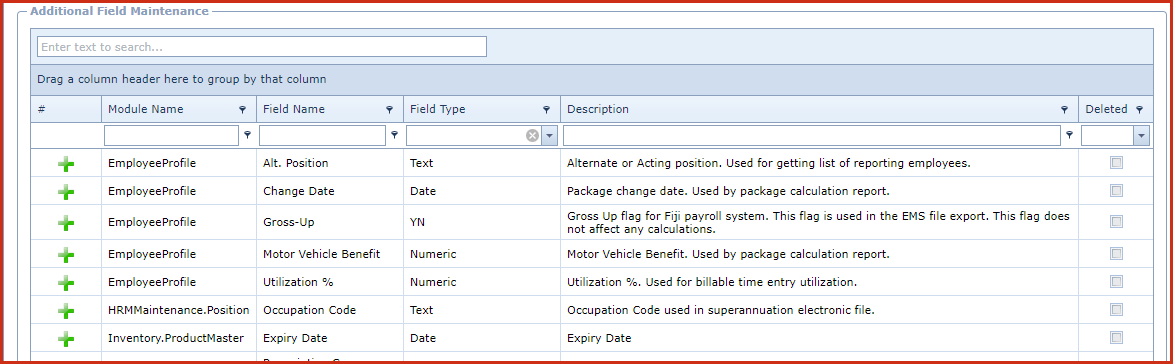Additional Fields / Rules allows users to add new fields / rules to a menu that can be used
to store additional information.
For example, management wants to record the "Blood
Group" for employees. This additional field can be added under
"Employee Maintenance".
Steps to create Additional Fields / Rules
-
Navigate to the menu "Notes and Attachments ->
Additional Fields or Additional Rules" where users need to add. Refer to Figure 1.
-
Add a new field and enter the following:
-
Field Name - This is the field name that will appear in the menu.
-
Field Type - Select the field type which defines
the input type for the field. Field Types include:
-
Base64 - Data is stored in Base64 format.
-
Check Box - This is a "Tick Box" where
data is stored as "True/False".
-
Date - This is a date with date picker
selection.
-
Email - This is a text box with email validator
-
HTML - This is a text box with HTML Editor
-
Memo - This is a text box with multi lines
-
Numeric - This is a number field
-
Password - This is a secure field where
data is encrypted in the database.
-
Text - This is a single line text
box
-
YesNo - This has two options as "Yes or
No"
-
YN - This has two options as "Yes or
No" but the data is stored as "Y/N"
-
Description - Enter the detailed description of
the additional field. This tells the users what information must be updated.
Steps to edit or delete additional field /
Rules
-
Navigate to menu "Global
Administration -> Additional Fields / Rules" and click on the edit icon.
-
Description - Enter the detailed description of
the additional field. This tells the users what information must be updated
-
Deleted - Deleted records will be removed from additional fields.
Note:
System additional fields and rules cannot be edited.
Figure 1 :
Additional Fields / Rules
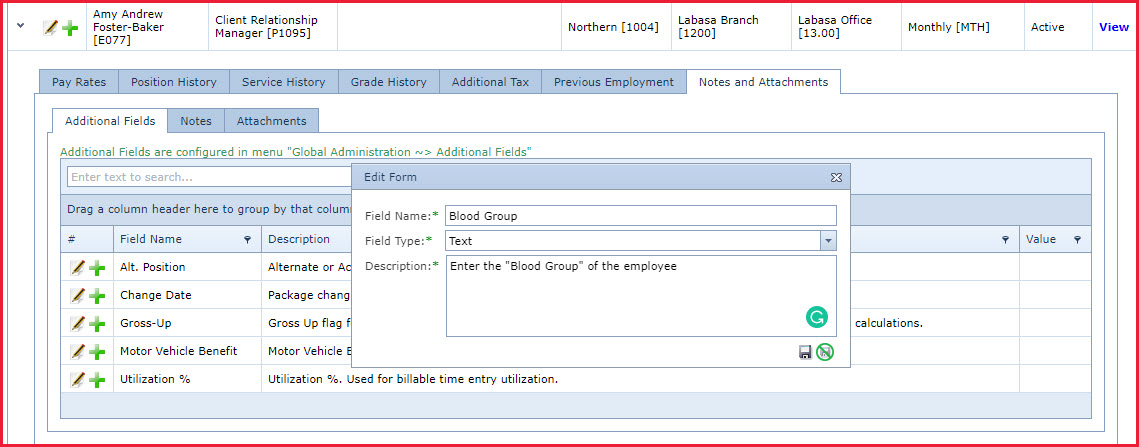
Figure 2:
Additional Fields under Global Administration
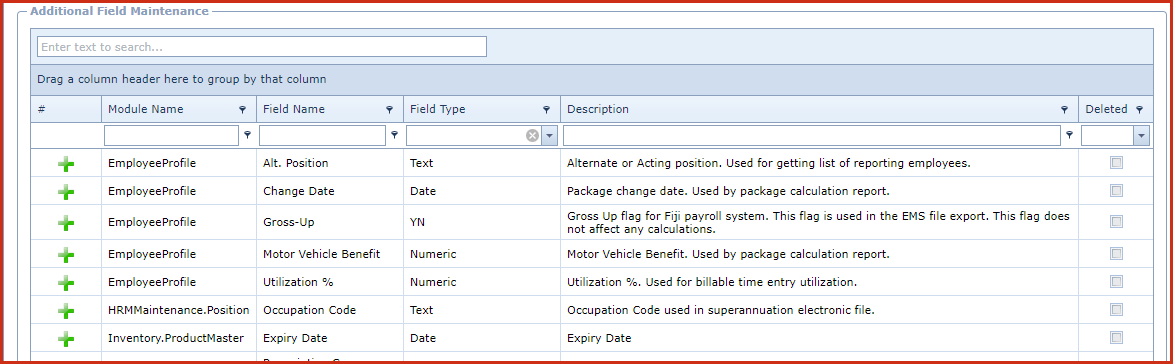
 Link Technologies - LinkSOFT Documentation
Link Technologies - LinkSOFT Documentation  Link Technologies - LinkSOFT Documentation
Link Technologies - LinkSOFT Documentation